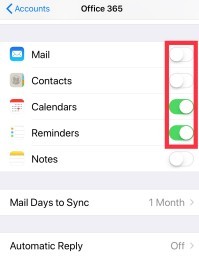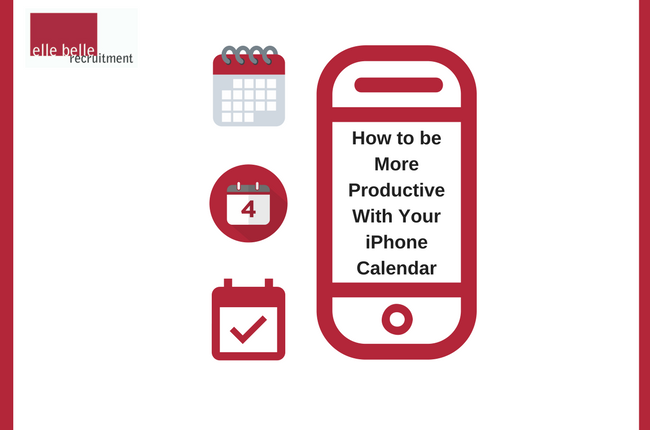How To Be More Productive With Your iPhone Calendar
If you are anything like me, you use your iPhone calendar to schedule events and appointments, but then don’t open your calendar to check what is coming up. And setting alarms for yourself doesn’t always work when you are busy and just swipe to get rid of that little reminder. I feel like I am putting things in my calendar just for the process, but what is the point?!
It is likely you are not utilising the app as well as you could be, which is what I found out recently.
I finally took the time research some useful tips and tricks to get your iPhone calendar working more efficiently for you. I also found some other calendar apps that have great reviews if you want to try something new, this article has some great reviews about ones to try for yourself.
If you just want to better utilise your current calendar, Lifewire has some great productivity tips.
My favourite tips and tricks that will help you to never be late to an interview again!
- To view your calendar by week or day, turn your phone to landscape and select at the top which view you would like to see.
- You can change the time or date of an event by pressing, holding, and dragging, or even ask Siri to change it for you.
- You can sync your work or other calendars to your iPhone calendar, see tips for this below.
I have also created step by step instructions to sync your work calendar to your iPhone. This example is for syncing your Office 365 email, but the same method can be used for any email application.
1.Open Settings
2. Click on Accounts & Passwords
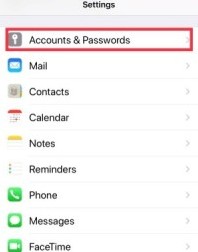
3. Click on Add Account
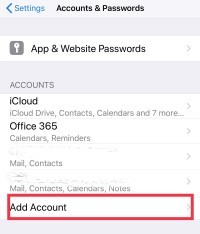
4. Select Exchange (I initially thought to click Outlook.com, but that is not the case)
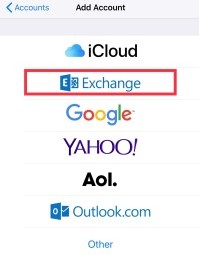
5. Enter your account details to add your Microsoft 365 account
6. Select the items you would like to have synced to your device (for example, I only wanted my calendar to sync as I use the outlook app to check my work emails)